(Continued from Part 1.)
I’ve created a list of the applications that I consider critical for supporting my post-disaster requirements. Where possible I prefer free or low-cost and open source software, but there are a couple of applications that you’re better off paying for. Note that many free or open source projects have the option to donate to their efforts – those folks invest a lot of their personal time writing and maintaining the applications, so if you find it useful please consider making a donation to help support their efforts. While I’m focusing on a Windows solution, most of the software listed here also have MacOS and Linux versions available.
7-Zip (Free) – This is a tool for creating and extracting zip files, which can be necessary when downloading and installing applications, reference material, etc. Newer versions of Windows have some this capability built-in to the File Explorer, but 7-Zip provides a lot more functionality.
Radio Programming – If you have any radios in your preps you’ll want the ability to update or change their programming using your computer. Some radios have a built-in keypad which is fine for quick changes in the field, but creating or modifying a full band plan is a lot easier on your computer. Here are some options, depending on the type(s) of radios you have:
- CHIRP – (Free) Works for Baofeng, Icom, Radioddity, and a lot of other types of radios.
- ADMS-VX6 – ($25) For my Yaesu VX-6R radios. Rtsystems also makes programming software for a lot of other types of radios.
- Uniden Sentinel – (Free) For my Uniden SDS100
- ProScan – ($50) For my Uniden BCD325P2. Can also be used to record transmission on the laptop when connected to the BCD325P2 via a USB cable.
- The RadioReference wiki provides a good list of the programming software available for many types of radios.
- Most radios require a special cable for programming, so make sure you have a couple of each of those.
Obsidian – (Free) Obsidian is basically a note-taking application, but it’s very flexible and provides a lot of enhanced functionality. I use it for organizing and managing intelligence information, inventories and general notes. I’ll be discussing using Obsidian for both intelligence management and inventory management in future articles. Other note applications such as Joplin (Free) could also be used.
Document Reading – I’ll be discussing reference content later, but you’ll need some way to open and read the various types of files you’ll be storing. For PDFs I use Sumatra PDF Reader (Free), which is the most basic full-function PDF reader available, and FBReader (Free, donate) for pretty much every other type of document file.
Notepad++ – (Free, donate) There’s always going to be a need to edit plain old text files, and Notepad++ provides a lot of really great features in a text editor. It also provides special formatting for files like python code and json data files if you’re into that.
VLC – (Free, donate) If you store local copies of videos like movies or how-to videos you’ll need some way to play them. VLC is one of the most popular video players around, and it can play pretty much every video format available. It can also take screenshots from videos, which can be useful if you collect videos as part of your intelligence/security activities.
Nextcloud client – (Free) If you’re using the Nextcloud local cloud server I discussed in my previous article, the Nextcloud client provides direct desktop integration.
Brave Browser – (Free) Even though the Internet may not be available, some applications and files require a web browser for access and to read local copies of HTML files you downloaded. You’ll also need a browser to download most of the applications in this list, and possibly for downloading regular updates. There’s no reason you couldn’t use the built-in Edge browser in Windows post-disaster, since Microsoft probably won’t be around to suck up all of your personal data, but for setting your laptop up initially and performing updates while connected to the Internet I prefer a browser that at least makes an effort to protect my privacy.
PuTTY – (Free) PuTTY is a SSH/Telnet client for remotely logging into other systems with a basic command prompt window. I plan on using several Raspberry Pis in my post-disaster setup for things like running NextCloud, monitoring sensors, etc. PuTTY makes it easy to remotely access those systems.
Map Tile Server – (Free) Some of the applications in this list like Obsidian and Geosetter have the ability to display and integrate with maps, which can provide geographical context for a lot of types of information. However, in order to display those maps the applications typically require access to an Internet-based map tile server like Google Maps or Open Street Maps. You can set up and use a utility called ‘mapsforgesvr’ to act as a local map tile server for when the Internet is not available – here are some instructions I wrote up.
DigiKam – (Free, donate) If you plan on collecting pictures for intelligence or security purposes, digiKam provides the ability to incorporate person and object recognition information directly into JPEG pictures.
Geosetter (beta) – (Free) If GPS is unavailable or you’re using a digital camera that doesn’t support it and you didn’t use the OsmAnd app I previously discussed to add geographical coordinates to your phone pictures, you can use Geosetter to drag your pictures onto a map and add geographical coordinates to them. Geosetter can also be configured to use the local mapsforgesvr map tile server I previously mentioned.
Cartograph Maps Pro – ($9 Euro) Most map applications that run on Windows have moved away from allowing you do download offline copies of maps and force you to use Internet-based map tile servers. Cartograph Maps is a standalone application that allows you to download high-quality Mapsforge maps locally, and provides features like adding bookmarks and photographs to maps, show circular distance measurements, work with tracks, etc.
Libre Office – (Free, donate) Libre Office is the free open-source version of Microsoft Office and provides functions like word processing, spreadsheets, diagramming, databases and presentations (although I recommend that anyone who takes the time to create Powerpoints in a post-TEOTWAWKI world be flogged extensively with a wet noodle).
Calendar/Task Management – Keeping track of dates, scheduling activities and managing to-do lists are going to be a major part of effectively operating in a post-TEOTWAWKI world. While you could do a lot of this this with paper and pencil, being able to manage calendars and tasks on a computer provides a lot more flexibility. My personal favorite application for doing this is Mozilla Thunderbird (Free), which is essentially a free Microsoft Outlook clone. While it’s primary purpose was originally as an email client, you can use the built-in calendar and tasks lists quite effectively by themselves. Besides, you probably won’t be getting a lot of emails after a disaster (think of how much time that will save you!). Both the Obsidian (Free) app I mentioned earlier as well as the Nextcloud (Free) local cloud server also have calendar apps available.
FreeFileSync – (Free, donate) This is a great utility for synchronizing files between systems using USB drives, network shares, etc. It only copies files that have changed, so if you’re using more than one computer and you don’t have a network you can use a USB drive to keep all of your computers in sync. I also use it for regularly backing up data folders on my system in case my computer dies.
Diagramming – Being able to draw detailed diagrams for planning projects, garden layouts, equipment you want to build, etc. can make the difference between a successful implementation and a complete disaster. You can hand-draw what you want to do, but personally I can’t understand my own drawings half of the time. There are a number of good free drawing tools available, including the Draw app in LibreOffice, draw.io (Free), FreeCAD (Free, donate) and Dia Diagram Editor (Free, donate). I prefer Microsoft Visio ($$) because I’ve been using it since its first release and it has dozens of stencil plugins available, so I went ahead and bought a standalone license for Visio 2021 Pro for around $20. It’s also occasionally available for sale on Woot. Note that Visio Pro is the only application on my disaster laptop that requires an Internet connection for registration when it’s first installed.
Python – (Free) If you have any experience writing computers programs or want to learn how I recommend you install Python. Python is a scripting language that’s really easy to learn and use, and being able to write simple programs to do things like extract data from files, run computations, etc. can be extremely useful. There’s a ton of documentation available online to get you started.
VeraCrypt – (Free, donate) You’ll probably have a lot of sensitive information such as prep inventories, cache location maps, communications plans, etc. stored on your laptop that you wouldn’t want a bad guy to get hold of, and you may also be backing that data up to a USB drive that could be lost or stolen. VeraCrypt is a free utility that allows you to create encrypted storage volumes on your system or USB drives to protect information. I discussed how to set up and use VeraCrypt in a previous SurvivalBlog article.
As with any preparations, experience with using whatever applications you choose is critical to making effective use of your disaster laptop. I use all of these applications on my regular desktop system, so I’m reasonably familiar with their operation. If you’re going to use an application you’re not already familiar with I strongly recommend you at least spend some time reading the user guide and trying out it’s various functions to get comfortable with it; better yet, install a copy of it on your day-to-day system and start using it regularly.
(To be concluded tomorrow, in Part 3.)
Read the full article here