(Continued from Part 1. This concludes the article.)
Synchronizing
The second useful capability I wanted this solution to support is the ability for various applications I use to synchronize their data with a single ‘master’ copy. That allows multiple individuals to read, edit and update information and ensure everyone has easy access to the latest version. For example, in my article on setting up a laptop for use after a disaster I mentioned the use of tools like Obsidian and/or Joplin for managing things like intelligence information, basic note-taking, inventory management, etc. Both of these applications support the ability to synchronize changes utilizing a protocol called ‘Web Distributed Authoring and Versioning’, better known as WebDAV, so if I update inventory data on my network-connected laptop I can see those updates on my mobile phone the next time I open the app and synch. Calendars and tasks are another example, and there’s an extension to WebDAV called CalDAV that is specifically designed for synchronizing calendar and task information. That way, if I add an appointment or create a task on my phone it’ll automatically synchronize to the master copy on the router so it’ll show up in my laptop’s calendar/task list. Mozilla Thunderbird calendar has support for CalDAV built in.
Setting up WebDAV on the router is similar to setting up file sharing, and GL.iNet’s user guide walks you through the process (scroll down the page). Here are some notes on configuring WebDAV/CalDAV:
- WebDAV/CalDAV actually shares a folder that applications can use for synchronization. While you can use the root folder for synchronizing everything that can get pretty messy. I created a single folder named ‘WebDAV’, and under that I created separate sub-folders for each app that I want to synchronize.
- Once you’ve configured a WebDAV folder it will display a Folder Access Link – that contains the information you’ll need to configure the apps on your computers and mobile devices to use the WebDAV service. In some apps you’ll need to paste the whole link, in others the individual parts of the link may need to be entered into separate fields.
- While the WebDAV protocol provides a lot of functionality for things like locking a file while one user is using it, coordinating simultaneous edits to a single file from multiple users, etc., many applications use WebDAV simply for synchronization. That means only a single user should be running and synchronizing a given WebDAV application at a time to avoid file conflicts.
File sharing and WebDAV on the GL.iNet router together provide a lot of extremely useful functionality for any environment where you want multiple computers and devices to coordinate activities and share information, all without any extra hardware.
Packaging
The simplest way to store this solution is to keep the router, USB power bank and USB storage device (and optional Ethernet switch) in a box with the cables you need to hook them all up and take everything out and set it up whenever you need it. However, like my previous solution, I wanted something that was self-contained, easy to transport, fast to set up and take down and somewhat protected from bumps and water, so I went ahead and mounted everything in a waterproof box. I also wanted to see if I could improve the WiFi signal for the router – the built-in antennas are pretty good but they’re small, which limits the range a bit.
I opened up the router to check out the built-in antennas, and I found that there are three of them – the two folding ones outside the box and a small patch one inside – are attached to the motherboard via U.FL (IPEX) connectors. You’ll need to remove the four rubber feet on the bottom to unscrew the router case, then CAREFULLY pry it apart. The photo at left shows the inside configuration. The antenna connections are those three brass connectors with black wires in the lower left-hand corner – you can use some small needle-nose pliers to gently lift them off.
I wanted better antennas so I went with some enhanced 12dBi ones that I’ve used before that I’ve found work well. These come with the cables and RP SMA connectors that can be screwed into holes drilled in a carry case so you can mount the antennas externally. There are 3 internal antennas so you should make sure you get 3 external replacement ones. The cables that come with these antennas are pretty short so you should also get at least one longer cable – 15cm will do.
Note: Reverse Polarity (RP) SMA connectors are not the same as regular SMA connectors, so be careful. The FCC required RP SMA connectors for WiFi antennas in an attempt to prevent people from connecting high-gain antennas to their WiFi routers – that lasted maybe a week before companies came out with SMA-to-RP SMA adapters and high-gain WiFi antennas with built-in RP SMA connectors.
 I unplugged the three existing connectors and popped off the rotating plastic antenna covers on the router casing so I could run the cables out of the holes. The photo at right shows my system configured in the carrying case. I used a Meijia IP67 waterproof hard case (MJ-1170) to store and carry everything. I drilled three holes in the edges of the case to run the SMA connectors through (one on top, one on each side) and used adhesive 3M Dual Lock to attach all of the components to the case. Note that I mounted to router upside down since the cooling vents are on the bottom and I wanted good air circulation. I’ve run this for hours in cool weather with the lid closed and while the router can get warm, it never really gets too hot. If you’re going to be running this in really hot weather you should probably make sure the lid is propped open a little to allow for air circulation. The Elements SSD is mounted on top of the battery.
I unplugged the three existing connectors and popped off the rotating plastic antenna covers on the router casing so I could run the cables out of the holes. The photo at right shows my system configured in the carrying case. I used a Meijia IP67 waterproof hard case (MJ-1170) to store and carry everything. I drilled three holes in the edges of the case to run the SMA connectors through (one on top, one on each side) and used adhesive 3M Dual Lock to attach all of the components to the case. Note that I mounted to router upside down since the cooling vents are on the bottom and I wanted good air circulation. I’ve run this for hours in cool weather with the lid closed and while the router can get warm, it never really gets too hot. If you’re going to be running this in really hot weather you should probably make sure the lid is propped open a little to allow for air circulation. The Elements SSD is mounted on top of the battery.
One other issue that I addressed is the lid on the Meijia case – it doesn’t open a full 180 degrees, and with it partway open the case will tip over, so I added a short length of wire to hold the lid open to slightly more than 90 degrees. I also attached a zip-up plastic pouch to the inside of the lid to store the antennas when not in use, along with a couple of flat 6’ Ethernet cables for connecting systems to the optional switch.
You can use short cables to connect the battery ports to the router and switch, but that means plugging and unplugging them every time you use the network. I went with USB cables with inline power switches for connecting both the router and network switch to the battery. The network switch requires a standard USB-A power switch cable with a USB to 5.5mm x 2.5mm barrel adapter, and the router requires a USB-C cable with a power switch. Note that most of the inexpensive USB-C cables with a built-in power switch don’t work consistently with the USB-C PD port on a power bank – the only one I’ve found that works well is the CanaKit USB-C PD PiSwitch for Raspberry Pi 5.
Odds And Ends
There are a couple of more things that may be of interest with this solution. First, just like the previous solution I carry a small FlexSolar 15W solar panel with me as part of this kit when I’m mobile. It takes around 8-9 hours of solid sun exposure to fully charge the 20,000mAh battery, but that typically keeps me running for 5-6 days with 2-3 hours of use per day. I attached a couple of velcro straps to the top outside of the case lid to hold the solar panel when transporting it.
The other potentially useful capability is that if cell phone service is available you can tether your cell phone to the router using a USB cable to get Internet access. This obviously wouldn’t be possible in any grid-down scenario, but it may be useful for doing things like upgrading the router during ‘normal’ times. One thing to consider is that the router only has one USB port, so you’ll have to unplug any storage you’re sharing to connect your cell phone. Alternatively, you can use a small 2-3 port USB hub to connect both your phone and the storage at the same time – according to GL.iNet’s tech support forums this works fine, but I haven’t actually tried it myself.
Summary
To reiterate: While having an operational computer network running in a post-SHTF world may seem frivolous to some people, if you have any plans to use computers, tablets, or cell phones as part of your post-disaster operations, it can provide the capability for those devices to communicate, share data and synchronize their activities. It can also provide some support for things like WiFi security cameras and WiFi sensor monitoring. Like any other preparedness measure, you should make sure you set up, configure and operate your network with any planned devices well before you need it to make sure that everything works, and perform regular maintenance activities such as charging the battery, updating the router’s firmware and updating any content on the storage device to keep it in optimal condition.
Read the full article here