(Continued from Part 3. This concludes the article.)
What I’ve covered so far are the absolute basic things you need to know to use Obsidian for an inventory management systems. There are a number of other potentially useful capabilities you can use to enhance your inventory system that I’ll cover next.
Where’s Waldo?
Another potentially useful feature of Obsidian is the ability to assign a geographical location to a note. Say, for example, you have a couple of buried caches that you want to include in your inventory and you’d like to be able to include a map of their location. There’s a community plugin called Map View that provides the capability to include geographic coordinates in a note and show that location on a map within Obsidian, or include a map image in the note itself. There are a lot of different options for adding map information to your notes using Map View – you need to figure out which one works best for you.
You can only add geographic location to a note, not a folder, so you should add a dedicated ‘Location’ note to a container you want to map. For example, if you have a waterproof tube buried somewhere with a bunch of items in it, you could created a folder like ‘/Inventory/Buried Caches/Cache 1’ and create notes for each item in the container, then create a note named ‘Location’ in the same ‘Cache 1’ folder that only contains the geographic data for that cache.
Like most map applications these days the Map View plugin assumes you’ll always have access to the Internet, so by default it uses an Internet-based map tile server called CartoDB. Since the Internet will probably be one of the first things to go after a disaster I’ve created some instructions on how to set up a local map tile server on your system and configure Map View to use it – the instructions are here. Note: The latest version of the Map View plugin (v5.5.0) changed the way it sent requests for map tiles, which prevents it from working with the mapsforgesrv server. The good news is that there’s an easy fix – open the Obsidian Options pop-up, click on ‘Map View’ under Community Plugins, scroll down to the section named ‘Offline maps’ and turn off the ‘Auto Cache’ option. Map View should now be able to retrieve map tiles from your local mapsforgesrv server.
If you want to be able to access the mapsforgesrv server from Obsidian running on other devices on your local network you can change the ‘localhost’ name in the URL with the TCP/IP address of the host mapsforgesrv is running on. Obviously the system running mapsforgesrv server will need to be up and running for another device to have access to it.
Tasks/Reminders
A lot of types of prep items require some sort of time-based activity to maintain their optimal effectiveness. Foods or medications may have a use-by or rotation date, electronics need to have batteries recharged, computers need to be charged and updated, firearms need to be cleaned and oiled, etc. Two extremely useful plugins for Obsidian are ‘Tasks’ and ‘Reminders’, and together they allow you to create tasks that with reminder dates (the Tasks plugin has a ton of other capabilities, but for an inventory I consider setting a reminder is the most important feature). You start creating a task by entering ‘- [ ] ‘ (each character needs to be separated by spaces – e.g. dash-space-left bracket-space-right bracket-space). When you enter the last space Tasks changes what you just typed into a checkbox and pops up a selection menu like this:
Tasks has a lot of neat features, but for a simple reminder you can ignore those and just start entering the name of the task – for example, ‘Charge battery’. Next type a left parenthesis followed by an at sign (‘@’) and the Reminder plugin pops up a date/time selection dialog like this:
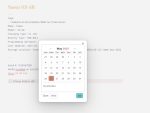
Select the date and time you want to be reminded and click on OK – the Reminder plugin will fill in the date and time you selected. When the time comes Reminder will pop up a reminder window that looks like this:
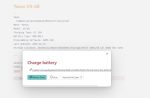
You’ll only receive reminders at the correct time if you have you Inventory vault opened in Obsidian when that time is reached; if you don’t, any previous reminders whose time has passed will be display the next time you open the vault.
Synchronization
Being able to access an up-to-date inventory across multiple computers and from your mobile devices while you’re walking around checking on things can be extremely useful. The folks that make Obsidian offer a nice could-based synchronization solution that works across all supported operating systems and costs only $4 a month. However, during a long-term disaster you probably shouldn’t rely on having Internet access, so you should consider using a local synchronization capability. In a previous article on SurvivalBlog I discussed how to set up a simplified local network using an inexpensive router that in addition to basic networking capabilities also provides support for some network-based services such as WebDAV (Distributed Authoring and Versioning). As I mentioned in that article, WebDAV is a network protocol for synchronizing and sharing information across multiple devices. The good news is that the ‘Remotely Save’ plugin I mentioned earlier supports synchronization of your Obsidian vault contents using the WebDAV protocol, so you can have a central copy of your inventory vault stored on the network router that all of your devices can synchronize to. One limitation you should be aware of is that things like file locking are not supported, so you should make sure only one person at a time is editing the vault so you don’t accidentally overwrite a change someone else made.
I typically configure Remotely Save to automatically synchronize when it starts up and every 5 minutes, and I automatically hit the manual sync button (the arrow circle in the upper left corner) before the exit Obsidian after making any changes.
Note that if you follow my previous advice and store copies of all of your item-related attachments such as manuals, videos, etc. directly in Obsidian, you’ll need to have enough storage attached to the router you’re using for synchronization for a full copy of all of the files. Remotely Save does offer options to skip synchronization of large files and you can set the maximum file size, But in my opinion that defeats the purpose of up-to-date access from everywhere. If you do store a lot of big files in Obsidian, the first synchronization by a new device can take a really long time (hours).
If you don’t want to set up a network and use WebDAV to synchronize to a central location but you still need to share your inventory across multiple computers. One alternative is to create your inventory vault on a removable USB drive and plug the drive into whatever computer needs to access the inventory. This works for Windows, Linux, and MacOS computers, but not on mobile devices running Android or iOS. Note that if you do chose to use a removable drive you should make sure that you attach all external files into Obsidian instead of linking to them externally.
Security
While widespread Internet hacking probably won’t be a significant issue post-disaster, there are still potential scenarios where an individual with malicious intent wants to get hold of your inventory information, especially if you have hidden assets like buried caches. There are a number of Obsidian plugins that provide the ability to encrypt sections of text, entire notes or the entire vault, depending on your needs. This approach provides a lot of flexibility in regards to how much you encrypt, but if someone gets access to your Obsidian inventory they might be able to persuade you to give them access to the sensitive parts.
My preferred approach to protecting my inventory information is to encrypt the entire vault using a tool called VeraCrypt. I discussed configuring and using VeraCrypt in a previous SurvivalBlog.com article, and one of the features I like best is it’s support for ‘hidden’ volumes that provides plausible deniability. I create a large volume and use it to store an Obsidian vault that contains innocuous or inaccurate inventory data, and use a hidden volume inside that volume to store my actual Obsidian inventory vault. Which volume actually gets mounted depends on what password you use, so you can give someone who coerces you the password for the innocuous volume and they’ll only see what you want them to see.
Note that if you’re going to use an encrypted VeraCrypt volume for your inventory vault you need to think about how you’re going to synchronize Obsidian. You can synchronize your unencrypted vault using the Remotely Save plugin while it’s mounted and Obsidian it open, or you can synchronize the whole (potentially huge) encrypted VeraCrypt volume file using a tool like FreeFileSync. VeraCrypt is available for most desktop and mobile operating systems, so you can decrypt, mount and access your VeraCrypt inventory volume from almost anywhere, although there may be a performance impact of doing so.
Summary
Having the most complete collection of preparations in the world won’t do you any good in an emergency if you can’t quickly locate what you need or it doesn’t work when you do find it. For those of us who also need to manage a job and a family while being prepared, having a computerized inventory management system with built-in reminders can greatly simplify your inventory activities and help ensure everything is maintained. I’ve found that using Obsidian as I’ve described in this article works well for me, especially since I’ve used the tool extensively for several years to keep track of other things.
What I’ve covered in this article barely scratches the surface of what Obsidian can do, so if you’re interested in using it I recommend you spend some time playing with it to learn its quirks and capabilities, since you’ll probably end up making some changes to the approach I described. Some of the introductory videos on places like YouTube are a great place to start.
One other extremely critical consideration – like any activity, you need to exercise discipline to keep your inventory up to date if you want to get the full benefit from it. All it takes is finding one or two mistakes or undocumented changes in the inventory before you start to lose confidence in it and have to do a full walkthrough to update it.
Read the full article here