(Continued from Part 2. This concludes the article.)
Reference Material
Another useful function that computers do really well is store, manage, and interact with information. No one can remember everything, and there are a lot of sources of free or low-cost eBooks, articles, documents, manuals, etc. on the Internet that can be extremely useful for a post-disaster world. I created a folder on the 1TB microSD card on my disaster laptop named ‘Reference Material’, and here are some of the things I’ve collected and stored there:
SurvivalBlog Archive – ($33) An obvious choice for SurvivalBlog readers. [JWR Adds: It also includes dozens of bonus medical reference books, how-to books, cookbooks, and military manuals.]
User Manuals – (Free) I have downloaded digital copies of the user and maintenance manuals and other documentation for every device and software product that I own or use, including vehicles, firearms, electronics, tools, etc.
Backwoods Home Magazine USB Anthology – ($45) Provides 28 years worth of articles.
Mother Earth News Archive – ($50) Includes all editions from 1970-2024.
Make Magazine – ($50) A 1-year digital subscription gives you access to all back issues.
TACDA Magazine – (Free) Create a free membership to get access to all back issues. They also have a Resources’ page with links to a lot of other great sources of information.
Survivalist Boards Download Library – (Free) Requires a free membership to get access.
Military Manuals – (Free) There are places you can download free military manuals that are chock full of useful survival information. Here are a couple:
Medical references – (Free/$$) There are a lot of places on the web where you can download medical information, but at a minimum I recommend you get digital as well as hardcopies copies of ‘Where There Is No Doctor’ and ‘Where There Is No Dentist’.
Repair Guides – (Free) IfixIt provides great guides on how to repair almost anything; I have downloaded every guide they offer for every device that I own. They even provide a ‘Download as a PDF’ options for most of their guides.
Homeschooling Material – (Free/$$) If you have children you should consider downloading material to continue their education. Places like Easy Peasy and NC Homeschool Info provide content and links to various material. Please note that I don’t have any school-age kids, so I can’t vouch for the quality of any of this content. If you want the kids to each have their own laptop I’d recommend getting an inexpensive Chromebook for each of them; you can download the required content to each one using a network or USB drive.
eBooks – (Free/$$) There are dozens of sources of free and low-cost eBooks that can assist you in becoming self-sufficient in post-disaster scenarios and provide you with opportunities to relax and grow. These include the Internet Archive, Project Gutenberg and a listing of free prepper ebooks. I use a utility called Epubor to convert any Kindle eBooks I download or purchase to the industry-standard .epub format, and Calibre to upload eBooks to my Kobo eReader for reading. Note that there are potential legal considerations to converting ebooks to different formats, so make sure you aren’t breaking the law. Also, be aware that when dealing with Amazon Kindle ebooks you don’t actually own the content, and Amazon can take it away from you any time they want, which is why I convert them to epub format and store them offline.
Videos – ($$) Sometimes watching a video of how to do something is better than reading about it, and there are a lot of video services like YouTube and Vimeo that provides tons of useful content. The first problem is how to download those videos to your local computer; YouTube provides an expensive Premium service that allows you to download videos to your computer for offline viewing, and there are tools like Streamfab that allow you to download videos from various sites. Note that there may be legal issues associated with downloading videos – please be familiar with your local laws before attempting this. The second problem is that videos can take up a lot of storage space – I have several hundred videos that I’ve downloaded that take up over 2TB of storage, so I use an external 4TB USB disk drive to store them so they don’t fill up my computer.
Foraging Information – (Free) The website Falling Fruit provides a lot of details on where you can forage publicly available foods; you can create a free account, select an area you’re interested in on the map and download a .csv file with the GPS coordinates for all identified sources in that area.
Radio Frequency Databases – (Free) – RadioReference.com provides very complete listings of local, national and international radio frequencies. You can download PDF or CSV listings of the frequencies that are appropriate for you.
Maps – (Free) While the Cartograph application I mentioned earlier is great for viewing and annotating street maps, you may also want to have copies of topographic and satellite maps available. The US government provides free downloads of USGS Topo maps as well as satellite imagery. I also discussed a lot of other free maps with information for things like hazards in a previous article on SurvivalBlog.com. (Follow the Yellow Brick Road).
My current reference material library contains over 200GB in more than 150,000 files, which can make locating the information I need a time-consuming task. I use a tool called DocFetcher Pro ($40) that scans the content for pretty any type of file that can contain text and builds an index; this allows you to quickly perform powerful searches. Note that the initial indexing process can take a long time (hours), but subsequent updates when you add new content go pretty quickly.
There are several other things I store on my laptop, including:
- Copies of the software installation kits and licenses for all of the software mentioned above. That way if I ever need to re-install an application I have the kit available. I typically store two copies of each kit – the current version and the previous one. That way if an application installation fails or doesn’t work I can re-install the previous version.
- Android APKs for critical applications. APKs are installation kits that you can copy onto an Android device and install without having to access the Google Play store. There are tools like App APK Extractor & Analyzer that run on your Android device that can extract an APK from any installed application. You may also need to copy any local data the app uses to fully restore it. This allows me to restore a crashed Android device of bring a new one up to speed for what I need.
Other Useful Stuff
There are a lot of other potentially useful things that you can do with a computer besides just running applications and storing information that could be very useful in a long-term grid-down scenario. Here are some ideas:
- I can use the ProScan application mentioned earlier to connect my Uniden BCD325P2 radio to my laptop to turn it into a recording radio scanner. That allows me to leave it unattended and review any received transmission when I come back.
- You could also use a Software Defined Radio (SDR) USB dongle and software like SDR++ to turn your laptop into a scanning radio.
- If you live anywhere where major weather systems like hurricanes, blizzards, tornadoes, etc. are a potential concern, Nooelec sells a GOES Weather Satellite RTL-SDR Bundle that allows you to receive weather satellite feeds directly from the satellites. Running this on a regular basis can help you determine if some major weather systems are heading your way.
- There are a ton of other types of devices such as digital microscopes, 3D printers, weather stations, CNC machines, etc. that can connect to a PC via a USB port or WiFi that could prove very useful. Make sure you have the right software and drivers installed and updated on your disaster laptop for any devices you’re planning on using.
- You could also use the laptop as a security system to monitor cameras or receive alerts from various sensors. Setting up something like that is well beyond the scope of this article, but there have been some other articles on SurvivalBlog that provide more details.
Maintenance
Like any device in your preps, your laptop requires regular maintenance. I take my laptop out of its Faraday bag once every two months or so and plug it in to my home network to perform updates and charge the battery. Modern laptops are actually pretty amazing at maintaining their battery charge – every time I start my Nimo laptop after being shutdown for two months the battery still reads as 100% charged! I typically run all of my updates on battery power, then recharge the battery before storing it again to exercise the battery.
For updates, you should always start with updating the operating system. Microsoft Windows is notorious for having regular massive updates several times a year, and all of those updates should be completed before updating applications, otherwise file version conflicts can arise. You should also consider any optional Windows updates, as these will frequently fix minor problems that you may not even be aware of. One note about Windows updates – sometimes Microsoft will update one of the features or applications you previously uninstalled, so you should go back through the list of installed applications and re-remove any that you don’t need.
Once you’ve completed the OS updates you should then update all of the applications you’ve installed. Most of the applications I mentioned previously will automatically check for updates when they start up, so you should run every application on your system. For those applications designed to communicate with or control external hardware you should make sure the hardware is connected to verify its continued functionality. If an application doesn’t automatically update you may need to locate a ‘Check for updates’ option, or even go to the application’s web site to see if a new version is available. As with operating system updates you should only update one application at a time or you could cause file conflicts.
Once the OS and applications have been updated you should update any reference materials or other files you’re storing on the system. As I mentioned earlier I also store copies of all of my reference material on my main home system and regularly back up any updates to an external USB drive using FreeFileSync. When I have my disaster laptop out I use FreeFileSync to update the local copies of the files from the USB disk to the laptop. You could also accomplish the same thing using a network drive instead of an external USB drive.
Two is One
If you’ve been involved is preparedness for any length of time, you’ve probably heard the phrase ‘two is one, and one is none’, meaning you should always have a backup for your critical preps. Modern laptops with SSD storage are in general very reliable devices – I have a Sony Vaio laptop computer that’s over 7 years old, but it runs Windows 10 and is still going strong. I tend to be pretty careful with my computers, and I don’t let kids anywhere near my personal ones. However, no matter how careful you are you could still run into problems that render your laptop unusable – a failed disk, a spilled drink, an accidental drop, etc. There are several things you can do to recover from problems and significantly increase the useful lifespan of a disaster laptop:
- Store your disaster laptop in a cool, dry location in a sealed padded bag (mylar, Faraday, etc.).
- Be careful when using your laptop – don’t set it up where there’s food or drinks close by, keep children away from it, always close the lid and put it in a padded case when moving it, etc.
- Configure and maintain a second older laptop with the same applications and data as your primary disaster one. If you’re using an older laptop that requires a DC barrel-style connector for charging, make sure you have the right adapter for charging it from your USB laptop power battery bank. This is where backing things up to a big external USB disk can come in handy – use FreeFileSync to do regular backups of all of the critical data on your primary disaster laptop so if it fails you can restore the data onto your backup laptop and keep running.
- Around 80% of computer hardware failures are caused by storage devices (spinning disks or SSDs). You can use a free tool like Speccy to determine the exact make and model of the internal disk or SSD and purchase a spare one and an adapter that allows you to connect it to your laptop as an external USB device. Then on a regular basis use a free utility such as DiskGenius to regularly clone your internal disk to the external one. A clone is an exact sector-by-sector copy of the internal disk, so if your internal disk ever fails you can replace it with the cloned one and your system should boot up with no problem.
- If you’re using removable storage like a microSD card for secondary storage in your laptop, get a second one of the same size or larger and regularly backup the primary one. SD cards and their variants were originally designed for infrequent-access devices like digital cameras, so they tend to have a lower Mean Time Between Failure (MTBF) when used on frequent access devices like computers.
Summary
As the old saying goes, “Information is Power”, and having a laptop as part of your preps can provide a lot of significant information advantages. It can allow you to create, store, access and edit huge amounts of information in a structured manner as well as interact with and control lots of types of external hardware. If surviving long-term after a TEOTWAWKI-style disaster is going to require a major shift in your lifestyle, having access to a computer to help you organize and manage your activities and information can significantly increase the chances of pulling it off. Note that this doesn’t mean you don’t need to keep hard copies of critical documents and books – computers do sometimes fail and you want to make sure you can continue to access critical information if that happens.
—
JWR Adds: It is my #2 Son who convinced me of the importance of buying ruggedized laptops. They are designed to survive falls from more than desktop height and they have limited spill and weatherproofing protection. They also have screens that are designed for daylight viewing. The price of a factory-new rugged laptop can be staggering. But, thankfully, because the Panasonic Toughbooks are now used extensively in police patrol cars nationwide there are lots of lightly-used ones on the secondary market. Ditto for their quite sturdy used vehicle mounts with docking hardware that provides charging. Just watch eBay auctions consistently, and you’ll eventually find a bargain on a Toughbook that has a dual-core or even quad-core CPU. And, regardless of the type of laptop you buy, I recommend buying several spare AC chargers and DC-to-DC (car) chargers. Those are typically fragile “weakest link” — especially for Apple Macbooks.
Read the full article here