If you’re a regular reader of SurvivalBlog.com you’ve probably collected at least a few things as part of your preps – canned food, radios, firearms, ammunition, medical supplies, etc. When you first start prepping, knowing what you have and where it’s located isn’t that difficult – you can probably remember the contents of your bug-out bag, the canned food in the basement, a medical kit, etc. But as your preps continue to expand it becomes harder and harder to keep track of what you have, where it is and what you need to do to take care of it. Not knowing exactly where things are can slow you down in an emergency such as having to evacuate during a major disaster, and not regularly reviewing and maintaining your preps can mean something critical isn’t available or working correctly when you need it most.
Like many folks I started keeping track of my preps using paper in a three-ring binder. As my preps grew this method became really cumbersome, so I switched to a Rolodex-style system, with each item written on a separate card and organized by storage location. The issues I ran into with any hardcopy system was that they lacked the ability to search for specific items, and when I re-organized my prep storage I had to spend hours updating the inventory documentation. Next I moved to a spreadsheet inventory system, which also eventually became a mess. I’ve also tried various databases and other software inventory tools, but nothing really worked well for me.
In previous articles I wrote on Field Intelligence Collection and setting up a Disaster Laptop I discussed the use of a note-taking tool called Obsidian for collecting and organizing various notes and documents. I’ve been using Obsidian as my primary note taking and organization tool on pretty much all of my computers and mobile devices for a few years, and during my latest bout of wrestling with how to best inventory and manage my preps I realized that it could also be used as a pretty nifty inventory system.
Obsidian is free for personal use, and there are hundreds of community-provided plugins available to extend its functionality. Note that you could potentially use other note-taking systems like Joplin, Microsoft OneNote, Evernote, etc., but be aware that some of these may require access to the Internet to run and sync your inventory notes between your devices, and one of my requirements was Internet independence. Obsidian does provide a paid Internet-based synchronization solution, but there are plugins and other options available that allow you to sync between systems on your local network without Internet access.
Obsidian is available for Windows, MacOS, Android, iOS and Linux, and since everything in Obsidian is stored in a simple text format called ‘markdown language (MD)’ you can easily share and access your Obsidian-based inventory across all of your systems and devices.
If you want to follow along as I describe my implementation, I’ve created a sample Obsidian inventory setup that has a couple of examples of how I’ve organized and documented my preps – you can download it here (no login required). Unzip the file into a local folder on your system (I use a top-level folder named ‘Obsidian’ for all of my Obsidian content), then download and install Obsidian. The first time you run Obsidian it will ask you if you want to create a new vault or open an existing one (more on vaults shortly) – select the ‘open existing’ option and point it to the folder named ‘Preps Inventory – Sample’ that you downloaded and extracted. Note that Obsidian will ask you to verify that you trust the vault and its contents – it’s up to to to decide.
Obsidian Basics
In order to use Obsidian effectively for inventory management there are a few basics you need to understand. I’m not going to go into too much detail here, since there are a ton of help pages, forums, books and how-to videos available. The most fundamental thing you need to understand about Obsidian is that it stores everything in ‘vaults’, which are just folders stored somewhere on your system or device. Each vault folder is a self-contained notebook and holds sub-folders, notes, configuration information, plugins, etc. – that means each vault can be configured differently, and you can have as many different vaults as you want. You can also have multiple vaults open at the same time. I have created separate vaults for general notes, my preps inventory, on-going large projects, intelligence management and several other things.
Vaults contain folders and subfolders for organizing your notes, and the notes themselves are each contained in separate individual files within the vault’s folder structure. For my inventory system I used the vault folder structure to represent where items are stored. I have a top-level folder in my vault called ‘/Inventory’ with sub-folders organized as follows:
- The top-level subfolders directly under ‘/Inventory’ represent repositories such as a house, car, shed, barn, bug-out cabin, etc.
- The next levels down represent enclosures within the repositories such as rooms, basement, trunk, console, attic, floor, etc.
- The next levels below that represent organizer units such as shelves, cabinets, etc.
- The bottom levels represent containers such as boxes, bins, ammo cans, backpacks, etc.
For example, an EMP-modded ammo can containing a Baofeng radio stored in a cabinet in my basement would have a folder structure of ‘/Inventory/House/Basement/Metal Cabinet 0001/Ammo Can 0201/Baofeng UV-5R 1’, with the ‘Baofeng UV-5R 1’ at the end representing the name of the note for the radio. The 4-digit numbers on the cabinet and ammo can in this example represent numbered inventory stickers that I stick on cabinets, containers, etc. that I have more than one of so I can easily distinguish between them. I have stickers that are numbered 0001-1000, and I use 0001-0200 for shelving units, cabinets, etc. and 0200 on up for individual containers. For most containers I also add an additional label (made on a label maker) on the outside that provides a brief description like ‘Radios’ so I don’t always have to reference my inventory system if I know what I’m looking for.
You don’t have to strictly follow the folder structure I defined exactly if it doesn’t make sense – for example, if you have a container just sitting on the floor in a small shed you can just use ‘/Inventory/Shed/Floor/Gray Plastic Container 0202/Toilet Paper x 20’, or you could go the other way and get even more granular and number individual shelves in and use something like ‘/Inventory/House/Basement/Metal Cabinet 0001/Shelf 1/Ammo Can 0201/Baofeng UV-5R 1’.
Tag – You’re It
Another fundamental capability of Obsidian that I use extensively are ‘tags’ – tags are text strings inside of notes the start with a pound sign (‘#’) and represent metadata that describes the type of item that a note represents and can be easily searched and grouped. For example, you can have a tag of ‘#Firearm’ in all notes for your firearms, and easily search for and display a list of all of your firearm-related notes. Tags can also be created using a hierarchy just like folders, which is the approach I use to categorize my preps – for example I have top-level tag of ‘#Weapons’, with sub-tags of ‘#Weapons/Projectile/Firearms’, ‘#Weapons/Edged/Swords’, etc.. This allows me to more easily manage and view a large number of different tags in a more logical organization. For my implementation I created the following top-level tags to categorize all of my preps:
- #Clothing
- #Communications
- #Data-collection
- #Documentation
- #Electronics
- #Entertainment
- #Fire
- #Food
- #Fuel
- #Furniture
- #Hygiene-grooming
- #Lighting
- #Materials
- #Measure-sense
- #Medical
- #Power
- #Repair
- #Safety
- #Shelter
- #Sleeping
- #Snow
- #Storage
- #Tools
- #Transport
- #Water
- #Weapons
Each top-level tag has one or more sub-levels to help organize types of items. For example, ‘#Weapons’ has sub-levels of ‘/Projectile’, ‘/Edged’, ‘/Energy’ (tasers and stun guns) and ‘/Blunt-force’, ‘#Weapons/Projectile’ has sub-levels of ‘/Firearms’, ‘/Slingshots’, etc. Note that this tag hierarchy is designed to identify the type of an item and works well for how I categorize things in my head – you may want to categorize things differently, and you can use any tags and tag hierarchy that work best for you. The note that contains my pre-defined tags is named ‘Tags Seed’ and is located in the ‘/Information’ folder of the sample download – you can rearrange or modify it any way that makes sense to you.
One nice thing about tags is that once you define a tag or tag hierarchy in a note Obsidian remembers it, so that the next time you start entering a tag by typing ‘#’ in a note Obsidian will display a scrollable list of all of the tags that exist so you can select from the list and not have to re-type the whole thing. Here’s an example:
There are some restrictions on tag names – they can only contain letters, numbers, underscores (_) and dashes (-), and they cannot contain any spaces. They also have to contain at least one letter – they can’t be all numbers.
(To be continued tomorrow, in Part 2.)
Read the full article here