(Continued from Part 1,)
The Obsidian UI
The User Interface (UI) for Obsidian can appear somewhat complicated, but it’s actually laid out pretty well. Here’s a picture of the basic interface:
Starting on the left is the Ribbon, which contains a series of icon buttons that you can press to perform different actions. There are a couple of different core functions, and many of the additional capabilities you can add via Plugins (more on that later) will add additional action buttons here.
Next is the Left Sidebar, which can display a number of different views, but for the purposes of the inventory we’re only concerned with the default vault folder hierarchy view. As you can see in the image above it looks a lot like the file explorer on your desktop and shows the folder hierarchy in the vault and all the notes in each folder. You can expand and collapse folders and click on notes to view them in the main window. Above the Left Sidebar is the Command Bar for the sidebar, which lets you change between different views in the sidebar. The icon of a folder on the Command Bar brings up the folder hierarchy view, which is what we’re using.
Below the Left Sidebar is the Application Command Bar, which allows you to switch between vaults and configure Obsidian. If you click on the name of the currently open vault (’Preps Inventory’ in the above example) it will display a list of all of the Obsidian vaults you have on your system and a menu option to Manage Vaults. Manage Vaults will also allow you to switch between vaults as well as create new vaults and open existing folders as vaults. The gear icon button on the Application Command Bar opens the Obsidian ‘Options’ configuration window, which let’s you change Obsidian’s behavior, install plugins, etc.
Next on the UI is the Main Window, which is where your inventory item notes will be displayed when you click on them in the Left Sidebar. In the example above this is a sample note for two Baofeng UV-5R radios. At the top of the main window is a tab bar which works like a web browser – you can have multiple notes or other things open at the same time and switch between them just by clicking on tabs.
To the right of the Main Window is the Right Sidebar and Right Sidebar Command Bar, which is similar to the Left Sidebar/Command Bar combo and can display a lot of different information and views by clicking on icon buttons in the Command Bar. In the example above I’m displaying a collapsible list of my tag hierarchy using the Tags Overview plugin and clicking on the icon that looks like a tag. Below the Right Sidebar is the status bar, which displays various status messages, depending on what you’re doing.
For the mobile version (Android or iOS) the same UI elements exist, but they’re accessed a little differently. You access the Left Sidebar by swiping left-to-right on the screen, and the Right Sidebar by swiping right-to-left.
Folders
As I mentioned, I use folders to create a storage location/organization structure. There are two ways to create folders:
- To create a new top-level folder in the Inventory vault, click on the small folder icon with the plus sign inside in the Left Sidebar Command Bar.
- To create a sub-folder under any existing folder, right-click on the existing folder and select ‘New folder’
My inventory system structure starts with a top-level folder called ‘/Inventory’, with appropriate sub-folders for ‘Repositories’. In addition. I have two other top-level folders in my vault – ‘/Information’ and ‘/Assigned’. ‘/Information’ has a sub-folder named ‘/Notes’ which is where I stored notes that are common to multiple items I have in my inventory so I don’t have to duplicate it. For example, I have a note under ‘/Information’ named ‘Baofeng UV-5R Info’ for UV-5R radios that contains user guides, how-to videos, notes on things I’ve learned, etc. That way when I add a Baofeng UV-5R radio to my inventory I can just link to the Baofeng UV-5R information note under ‘/Information/Notes’ and not have to re-add all of the common details. The individual inventory note for each separate radio would store any information unique to that specific radio such as what frequencies have been programmed into it.
I’ve created two other sub-folders under ‘/Information’ – ‘/Attachments’ and ‘/Templates’. If you attach’ a file like a PDF, picture, etc. to a note, Obsidian will by default store the attached file in the top-level vault folder (e.g. ‘/Inventory’). I find it easier to track and manage attachments by storing them all in a separate sub-folder I named ‘/Attachments’. You can configure how attachments are stored in ‘Options/Files and Links/Default location for new attachments’, and, if you select to store them in a single specified folder, you can select that folder in the ‘Attachment folder path’ option. The ‘/Templates’ folder contains templates that I created that allow you to create new notes that contain pre-defined fields. I’ll be discussing templates how to use under the plugins and notes sections later on.
The third top-level folder is called ‘/Assigned’ – I use this to keep track of who has what when something is taken out of my preps. I create a sub-folder for each person in my family and group, then when someone borrows or checks something out from my inventory I drag the inventory note for that item under the person’s name. When the item is returned I drag the inventory note back to its correct storage location. I also use this when I take a stash of gear with me somewhere. For example, I usually bring various radios, cameras, drones, etc. with me when I go to extended paintball games, so I create a note for that game and drag in all of the inventory notes for what I’m taking with me. I sync my Obsidian inventory vault to my cell phone before I leave home so when I’m getting ready to head back I can make sure I have everything I brought with me. Once I’ve returned everything to it’s correct storage location I move the item notes out of Assigned back to their correct storage folder.
You can easily move folders around by dragging and dropping them. Say for example you decide to move a box containing some preps to another location – click and hold the folder that represents the box, drag it to the folder that represents the new location and release – the folder and all of it’s sub-folders/notes will be moved to the new location.
Plugins
I’ve mentioned the concept of Obsidian plugins several times – plugins are basically small programs you can install in Obsidian to add additional features and functions. You can view and manage plugins by clicking on the options (gear) icon button in the Application Command Bar in the bottom-left of the UI. The Options pop-up appears like this:
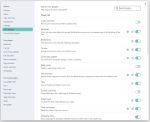
As you can see in the Options pop-up there are two categories of plugins – Core and Community. Core plugins are developed by the same people that write Obsidian. There are a couple of dozen of them available, and I use the following Core plugins in my inventory system:
- Backlinks
- Bookmarks
- Files
- Outgoing Links
- Search
- Templates
You’ll want to make sure those are all enabled, but most of them should be by default. There are many others that can be useful, but I won’t be covering those in this article.
Community plugins are written by third parties and can add a lot of extremely useful functionality to Obsidian. There are over 2,000 Community plugins available for Obsidian, but for my inventory system, I use the following:
- Remotely Save – This allows you to synchronize the contents of an Obsidian vault between different systems and devices. I’ll discuss this in more detail later in this article.
- Tags Overview – This is a simple way to view all of your tags in a hierarchy and is available in the Right Sidebar. You can see an example of this in the sample GUI image above. If you expand a tag down to the bottom level it will display a list of all notes that have that tag in it.
- Templater – This allows you to create predefined templates for notes so that similar notes always have the same format and type of content.
- Tasks – This allows you to create ‘to-do’ tasks in a note.
- Reminder – This works with the Tasks plugin and allows you to add task reminders that will pop-up on the defined date/time, or the next time you open the vault after that date.
- Local REST API – This lets external programs interact with Obsidian and is necessary if you want to be able to save web pages from a browser directly into Obsidian. The corresponding Obsidian Web Clipper installs on your Chrome-based browser (not directly into Obsidian). This can be useful for downloading copies of things like online user manuals into notes.
(To be continued tomorrow, in Part 3.)
Read the full article here